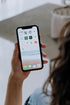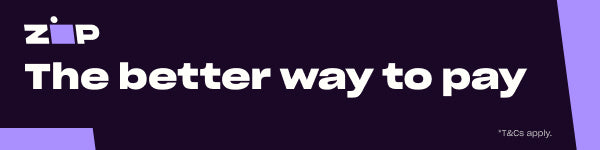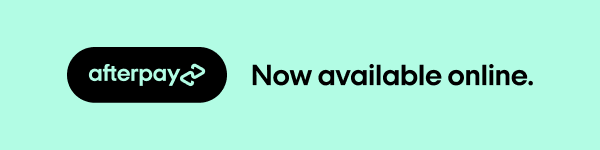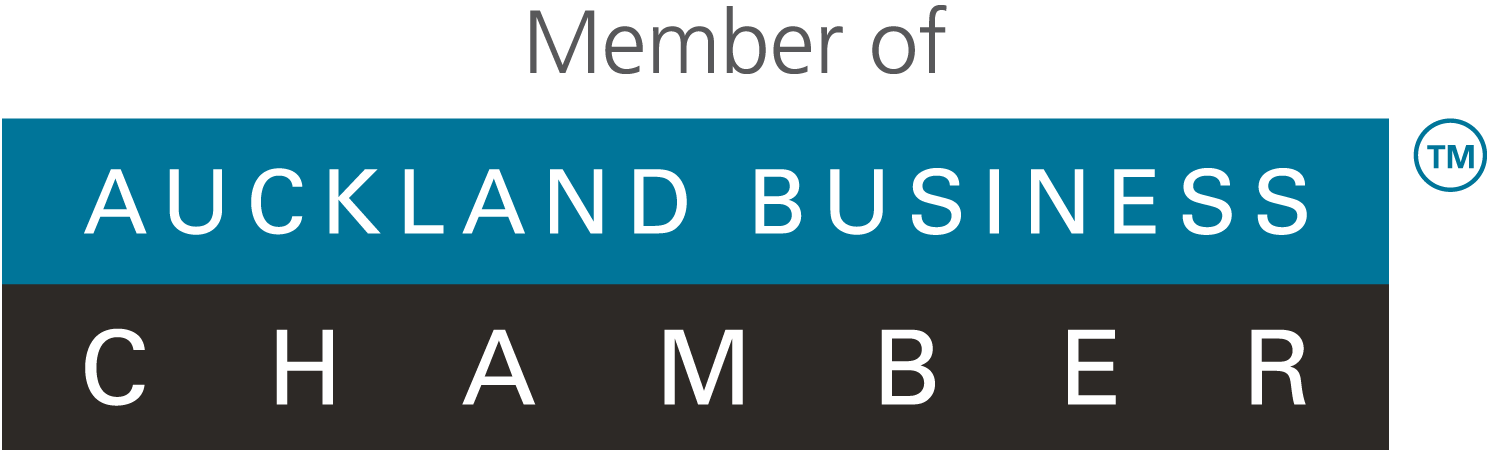Protect Your Data: Essential Tips for Safe Mobile Repairs
It seems like a no-brainer that you should be able to trust your local repair professional, and yet recent news has shown us that this isn't always the case.
Here's a few quick tips to ensure your data stays on your device and doesn't get "accidentally" AirDropped to someone else's.

1) GIVE THEM AN EMPTY PHONE.
If possible, erase your phone completely before you hand it over to the technician. These days, data is mostly stored on iCloud or Google/Samsung servers so retrieving it is fairly quick and straight forward. This will give the technician the full freedom to use any feature of the phone they feel is necessary to ensure a successful repair.
But if this isn't possible....

2) NEVER HAND OVER YOUR PASSCODE.
Ever. The technician doesn't need this in most cases, despite what they may tell you.
- The camera app is accessible from a locked screen (both front and back) so if your device is in for a camera repair, there's absolutely no need for them to access your photos section.
- If it's a battery replacement, they should have access to software tools that can detect the battery health and confirm it's working as it should by plugging it into the computer (CoconutBattery for example is 100% free)
- If it's a screen replacement, it's pretty easy to see if a screen repair was successful or not without having to unlock the phone. Turn it on, try entering a random passcode...does it work? Great - fixed!
- Flash/torch - also accessible from the lock screen
- Charging port - why would they need the passcode for this? Plug it into a charger - if it works, it's fixed!
- Buttons/Touch ID/Face ID - all of these can be verified on the lock screen
- If the technician REALLY does need your passcode, get them to explain why; make sure you FULLY understand why and make sure that they are testing the device only in your presence.

3) PUT IT IN "REPAIR MODE".
Android phones all have this feature, which can be found by going into Settings -> System -> Repair Mode and following the prompts. This locks down all personal data with a passcode but allows the technician access to areas they can easily test. iPhones don't yet have this feature, but keep an eye out - it's likely coming soon!

IN SUMMARY
Honestly, the chances of coming across someone who wants to steal your intimate data is small, but it does happen. For the same reason you have locks on your house, you should retain those locks on your devices at all times.
Don't give anyone the chance - follow our advice above and stay safe out there!
- Choosing a selection results in a full page refresh.
!