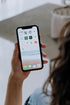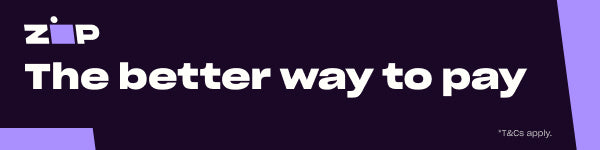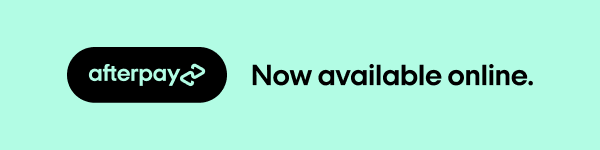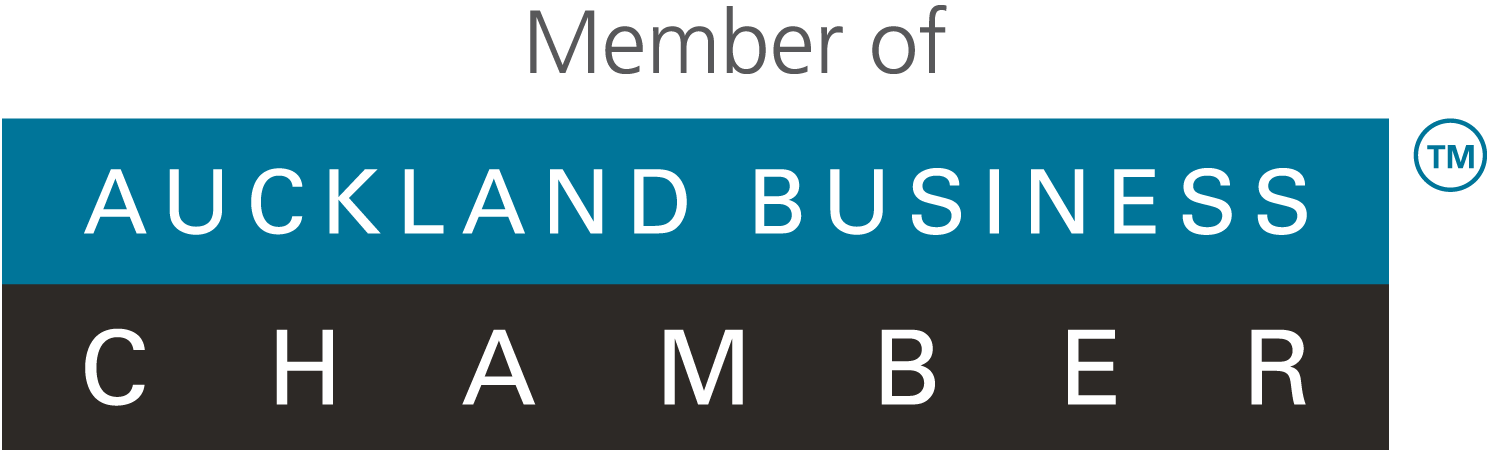Apple iMac 21.5" 2017 - 4K | 3GHz i5 | 8GB | 1TB Fusion Silver - Excellent Condition - Refurbished
Sale price
$859.00
Regular price
$999.00

Apple iMac 21.5" 2017 - 5K | 3.4GHz i5 | 8GB | 1TB Fusion Silver - Excellent Condition - Refurbished
Price
$799.00

Apple iMac 24" 2021 | M1 | 8GB RAM | 512GB SSD Green - Excellent Condition - Refurbished
Sale price
$1,689.00
Regular price
$2,437.99
Cart